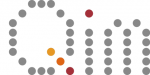Table of Contents:
Cluster access and ThinLinc
How to access the cluster?
The primary access point to the cluster is through a small program/client called ThinLinc. Conceptually, this provides access as though the cluster was a remote desktop. There are a few other options which are described below.
# – Through ThinLinc – #
Download and install the ThinLinc client(!) for your specific OS here. Then open the ThinLinc program and establish connection to the cluster using the following information:
- Server: thinlinc.gbar.dtu.dk
- Account: DTU account username (initials) and password
Open a terminal or file explorer and go to /dtu/3d-imaging-center/
| 💡 | Browser access: It is possible to use ThinLinc in a browser. Type https://thinlinc.gbar.dtu.dk/main/ in the address field and login with your DTU account (initials and password). The ThinLinc client will in many cases be faster and more efficient, but if your have plenty of bandwidth and just want to do simple stuff – the browser will likely do just fine. |
# – Through DCC Machines – #
DCC machines are terminals found on campus with ‘direct’ access to the cluster.
# – Through SSH – #
It is possible to connect to the cluster through a terminal on your local machine (as opposed to using the graphical interface). This is requires either DTU username + password OR DTU username + SSH-keypairs.
For more info, also check this guide from DTU HPC.
Using password:
- Launch a terminal on the local machine
- Connect to the cluster:
- ssh <USER_NAME>@login2.hpc.dtu.dk
- Type password when requested
Troubleshooting:
- Depending on the which network the PC is connecting from, a VPN connection to DTU might be required in order to access the cluster.
- In case of issues with logging in, try using “<USER_NAME>@login1.hpc.dtu.dk”. Sometimes, the “login2″ node doesn’t work.